Release Notes - Pro
Song Master Pro 2.7.04 - February 28, 2025
A bug crept into the Windows Song Master Pro v2.7.03 at the last minute that prevented Midi data from the Pitches tab to display once it was computed. This update fixes just this issue. This bug didn't affect macOS builds.
Song Master 2.7.03 - February 25, 2025
Mostly Midi Command related
- Fixed a few mis-labeled command names in Keyboard and Midi Mapping dialogs
- Added a bunch of midi-commands that were not getting displayed in the Midi Mapping dialog (a bunch of View commands, a couple playlist commands, loop sub-section, loop note, insert note, Mixer's track 6 mute/solo, auto play chords)
- New keyboard, midi, OSC commands (Tools category):
- to increment and decrement speed by 1 and 5 bpms
- Phrase Trainer Prev/Next
- Key Trainer Prev/Next
- Fix: Windows: the midi command to Bring Window To Front was not working reliably
Other
- Fix: Deleting a chord marker when OpenGL renderer is enabled could result in a crash
- Fix: If midi assigned and used to advance to Next song in playlist and user prompted to save the song, and Next song again pressed this could result in a crash
- Confirmation dialog displayed when Simplifying Chords requires chords to be re-analyzed since re-analyzing will replace any user modified chords
- Adjusted memory usage used when separating stems on low memory devices
Song Master 4.7.0 - January 24, 2025
New and Improved
- When using the command "Copy chords to named section", the updated algorithm is more tolerant to varying bar durations (i.e. when copying into a section that is slower or faster).
- The Mixer tab now displays the Song, Metronome, and Keyboard volume and pan controls along with stem controls. These controls are also available when stems have not been generated. These controls add panning ability to the metronome and keyboard that were not previously available.

- Added an option to display the lyric text using the same color as the marker in the Karaoke and Song Info panel. Coloring lyric text is useful, for instance, in a duet to notate the male and female parts. The Song Sheet (PRO) already uses this color information and this update makes it available to the Karaoke viewer.

-
Added new commands to the File menu to open the location of the song and audio file for the current song, and to replace the current audio file.

- Controller, Notes, and Lyric tracks have a new item on their context-menu that let's you easily insert a copy of an existing marker. This is particularly useful when using the Controller track to send preset changes to an external effects processor at various points in a song; once you've defined the midi message, you can now easily insert the preset change at other points in the song.

- Added a sub-menu on the Chord Track to change the Chord name to an existing Chord marker.
- When attempting to find lyrics for a song, the album name and duration are now optional (though highly recommended to ensure the correct lyrics are downloaded).
- The generated chord audio can now be included when exporting audio (PRO) if C hords | Auto play chords is enabled.
- Added an option to Settings to automatically have the pitch of the song adjusted when it differs from A440. When enabled, this has the same effect as pushing the AUTO-PITCH button. If you do not want this on by default, disable it in Settings
- Spacebar action (play from current position or play from last position) is now saved GLOBALLY (i.e. not with the song). This is for the button highlighted below:
![]()
- (PRO) New OSC commands for new functionality added to Mixer tab
/songMuted
/songPan (aka /pan)
/metroPan
/keybdPan
/keybdMuted
Tweaks/Fixes
- (PRO) Fix: When Exporting Midi with Midi Chords the midi chord values would get out of SYNC towards the end of the song.
- (PRO) Made a number of UI tweaks to the Midi & OSC Controller track, including
- Display the Marker Editor when a Midi/OSC message is added
- Default Send To to the connection used by the first marker in track of the correct type
- Editor for Multi-message, when Add Midi/Osc message, the added row now gets selected it so it displays in editor
- The marker editor option to "Change all with same name" is now reset to off when displaying the editor to avoid mistakeningly applying a change to multiple markers.
- Renamed File command "Save As…" to "Save Copy To…"
- The Bar count displayed at the top-left of a section now stays visible while the section is visible. Previously, it would scroll offscreen with the front of the section.

- Fix: If section and sub-section levels were set to the same level, the bar count in the section marker was not getting displayed.
- Exporting Audio could hang when exporting with audio playback speed set low
Song Master Pro 2.6.0 - December 14, 2024
Improved Stem quality
With this release, we included our 4-stem model that may produce better results for vocals, drums, and bass than our 6-stem model (Pro). The 4-stem model is automatically selected when Guitar and Piano stems are not checked in the Generate Stems dialog.
To generate using the new 4-stem model, do not select Guitar and Piano. If either Guitar or Piano are selected, then Song Master will use the 6-stem model.
Stem Render Options
- Stereo Stems can now be displayed as just a single waveform (instead of two, to save screen space). See Stems menu, "Show Stereo as Mono"
- Stem tracks can now be displayed with a colored bg. See Stems menu, "Show Color BG"

Copy/Paste Notes to Sections.
If you right-click over a Section marker or in the Notes track, we've added the following commands to the menu:
- Copy Notes in Section
- Paste Notes in Section
- Copy Notes in Section to All Named Sections
This works similar to the Copy/Paste Chords to Sections commands and are useful to efficiently copy a set of notes from one section to other sections.
New OSC messages
- /pan - control pan position
- /songVolume - control song volume
- /metroVolume - control metronome volume
- /keybdVolume - control internal keyboard volume
Fixed:
- Fixed an issue when exporting a section of audio where the tail end of audio was getting prematurely truncated
- If the audio device set in Settings |Audio is disconnected, it will now properly be re-activated when it is re-connected.
- For external stems, the OSC command /trackName now returns the edited stem track
- OSC Command /windowToFront now works better on macos
- The windowToFront command can now be assigned a midi command to bring the Song Master window to the top
- Playlist items now display the song title, album, and artist as entered in the Song Info dialog (previously, it was displaying info obtained from meta data embeded in audio file).
- Reduced the amount the playlist file browser mouse wheel scrolls
- On mac, if .song file is associated with Song Master, double-clicking it will now open Song Master with that song loaded (previously, it was loading the last song and not the double-clicked song).
- macOs: added "⌘-," (cmd-comma) as shortcut for app Settings/Preferences
-- UNSUPPORTED FEATURE --
CUDA Support to Accelerate Stem Separation
Users on Windows that have an Nvidia graphics card that supports CUDA can now use it to accelerate stem separation.
The performance improvement greatly depends on the graphics card you have installed on your system. For instance, the following table shows a couple of results. Times shown are for a 4:00 min song:
|
|
cuda 4-stem |
CPU |
cuda 6-stem |
CPU |
|
Win1: GeForce RTX 3090 24Gb |
5 secs |
0:48 |
6 secs |
0:40 |
|
Win2: GTX 970 4Gb |
3:11 |
1:29 |
19 secs |
1:17 |
Win1 is fast desktop system with an expensive graphics card. Win2 system has a much older graphics card with minimal memory.
Note that the time for Win2 using the 4-stem model is considerably longer than it took when using just the CPU--this indicates that the amount of RAM is an important factor in performance with GPU. Interestingly, the 6-stem model took just 19 secs.
In order for Song Master to accelerate stem separation, you will have to install 3rd party software from Nvidia. We provide the following notes to get you started but we are unable to provide support for getting it all to work (which can be a bit tricky).
Nvidia's Instructions for installing CUDA and cuDNN:
https://docs.nvidia.com/deeplearning/cudnn/latest/installation/windows.html
To Enable Song Master to accelerate Stem Separation the following steps are required:
- An Nvidia graphics card that has support for CUDA
- Install the latest Nvidia driver for you graphics card
- Install CUDA 11.6 or 11.8 from here:
- scroll to the BOTTOM of page for downloads
- download: onnxruntime-win-x64-gpu-1.13.1.zip
- unzip
- you just need to copy the two .dlls:
Song Master Pro 2.5.01 - November 21, 2024
Windows only updated to fix window briefly appearing out of place when started
Song Master Pro 2.5.0 - November 19, 2024
Improved Chord Recognition
We've improved the chord recognition algorithm making it even more accurate!
Simplify Chords
We've added an option to control the complexity of chords produced by the chord recognition algorithm. You can limit chords to just major and minor chords, just triads (major, minor, sus, diminished, and augmented), all chords up and an including 7ths, and not filtering chords. You can also decide to filter out bass notes from chords. To simplify the chords, select "Simplify Chords..." from the Chords menu.

Re-worked Chord Editing dialog
The new dialog makes it easier to add common chord extensions and to add additional chord extensions common in jazz.

- It's now simpler to navigate among the chords with the dialog open. Pressing Ctrl+Tab will move to the next chord, pressing Shift+Ctrl+Tab will move to the previous chord.
- New button to Play the Chord using the built-in piano sampler
- Checkbox to have the chord immediately played whenever it is edited.
Chord Playing
- Clicking a Chord will now play the chord through the built-in keyboard sampler. This is enabled by default, but may be disabled by selecting the "Play chords when clicked" item on the Chords menu

- Chords can be set to auto-play along with the song. To enable/disable this feature, select "Auto play chords" from the Chords menu. Alt+o is the default shortcut for toggling Auto playing of chords.
- When chords are played, the notes are displayed on the Piano bar.
Midi Export (Pro)
- Added an option to export the chords displayed in the Chord Track as midi notes. To enable exporting of chords as midi, check the "Chords (as Midi Notes)" option from the Midi Export Options dialog (accessible from the "Options…" button on the bottom Pitches Tab.

Metronome
- The metronome now has an option to enable subdivisions of 8th, 16th, and triplet
- Custom "click" sounds can be selected for first beat, beats, and subdivisions
- To edit the current metronome settings, click the "Options" button on the metronome panel or from the Metronome main menu.

Song Sheet (Pro)
- New option to set the size of chords in the Song Sheet (and when exported to pdf)

- Added an option to not display the beat slashes in the staff. This may be useful if you like to manually transcribe parts on a printed pdf of the Song Sheet.

- Improved rendering of chord names when the space is to small to normally display the chord by splitting it in up to 3 lines

New Main Menu Categories
- We've made a lot of commands that were available from various context-menus also available from the Main menu:

Fixes
- Improved handling of midi messages from certain midi controllers to work better with toggling commands (Play/Resume, Loop, etc.)
- Song Info/Download Lyrics dialog wouldn't close when Cancel button clicked
- Fixed occasional "clicks" in mac audio when switching audio files
- Chords with a user entry containing "alt" would convert "alt" to "m"
- sus4 7th cards where displaying as "sus47", now they render as "7sus4"
- Fixed some enharmonic labeling of bass notes in the Chord Editor dialog
- Fixed pdf rendering overlapping metronome marking and key in some circumstances
- Improved performance when multiple Spectrograms are selected in the Pitches view
- New OSC Command /windowToFront that will attempt to bring Song Master to the top of all windows. This may not work on all OS versions since they may prevent windows from doing this to minimize annoying popups.
- We also made a number of other tweaks and fixes
Song Master Pro 2.1.01 - June 28, 2024
Minor update
Fix: Song Sheet to PDF, Notes could appear mis-aligned if the Color BG was not checked.
Song Master Pro 2.1.0 - June 6, 2024
Continuous Scrolling Mode
This new scrolling mode keeps the playhead centered and continuously scrolls the waveform and track data. The previous mode only scrolls when the playhead is near the right-side of screen.

- To change the scrolling mode go to View menu | View scrolling:

- You can toggle viewing modes using <Alt>1 and <Alt>2
- The default Scrolling scrolling mode can be set in the Settings/Preferences dialog
OpenGL Rendering
Added support for OpenGL rendering to improve rendering performance when Auto Scroll is set to Continuous Scrolling.
When Auto Scroll is set to Continuous Scrolling, using OpenGL may improve performance and provide smoother scrolling. If you are on Windows, this will usually improve performance considerably; performance improvement on macOS is usually a bit better.
Enable/Disable OpenGL
Enable/disable OpenGL rendering in the Settings Dialog:

WARNING
Enabling OpenGL on some Windows computers from Dell, ASUS, and MSI may cause Song Master to crash when resized. If this occurs, the problem is likely caused by a service that they install named Nahimic service. In just about every case, you can safely disable this service. Why this service would need to interfere with OpenGL is anyone's guess.To disable Nahimic service on Windows:
Press Windows key, type Services, and click Services at the top of the list
Find Nahimic service in the list of services, then
- right-click it and select STOP
- or select Properties then set startup type to Disabled
Audio Export now exports mp3 format and new dialog
- Added dialog with options for format and quality settings

- When available, meta tags props for Song, artist, and album will be saved with the created audio file
New Song Sheet Options for coloring Notes and Lyrics
- Added options for Notes and lyrics to have a colored background (using the same color background they have in their tracks).
- Also, added option for Notes to be displayed above chords instead of below the lyrics

Metronome/Click can now be sent to a separate audio out
- If your audio interface provides more than 2 stereo outs, you can have the metronome/click audio routed to a different output than the mixed music. To set the audio out, go to the Settings dialog's Audio tab and click the Metronome/click uses separate audio out box and select the output to use. You can route the metronome to a mono or stereo outs.

Other
- The time-stretching and pitch changing algorithms have been improved and usually result in higher quality output
- Fixed an issue that made it appear that the playhead wasn't accurately positioned in the waveform when zoomed in; this turned out to be a result of the time-stretching code attenuating initial samples when starting to play. This has been fixed.
- Pressing Esc will clear all marker selections
- Added Song Sheet menu to the main menu bar (this menu is similar to the context-menu displayed when right-clicking the Song Sheet).
- Added OSC Commands (view Documentation for info):
- /viewJumpScroll - change scrolling to "jump scroll"
- /viewCenterScroll - change scrolling to continuous
- /playhead time - jump playhead to 'time'
Fixes
- The Download Lyric dialog was getting improperly resized cutting off the bottom control in the dialog
- If a lyric isn't immediately available for download, attempting to download it again would sometimes work. We attempt to detect this situation and download the lyric during the first attempt.
- Improved handling of some utf-8 characters in lyrics
- Improved memory usage when Spectrograms displayed in Pitches View
- When loading stems, don't enable Play until all stems are loaded
- Handle externally loaded stems that are not all the same length
- Song Master allows for up to 20 external stems to be loaded and displayed, however, the last few stems where missing a graphic waveform
- Changing the time signature wasn't changing the beats in the very last measure of song
- Fixed an issue where a song added to the playlist wasn't getting the song's info properly and was not displaying any text.
- Fixed a crash when computing Pitches if the audio filename had UTF-8 characters (Japanese)
- Song Sheet PDF: Footer wasn't displaying some UTF-8 characters of the title correctly; problem was due to the built-in pdf Helvetica font not supporting characters.
- Song Sheet was ignoring Notes that where only one character
Song Master Pro 2.0.02 - March 30, 2024
- Export Audio - now supports exporting the Metronome click (enable the Metronome's ON PLAY button before exporting audio). View doc
- Pitches View now adjusts when transposing (a Pitch setting semitones, octave, Ins trans is set to non-zero)
- PDF export: Lyrics containing non-english characters now display correctly
- PDF export: Sometimes a double treble-clef would display when option to hide NC chords at beginning was checked
- The Song Info dialog is now always displayed before downloading lyrics (previously it was only getting displayed if there wasn't info for song name, artist, album)
- Added OSC command "/playFromLastPos"
- Pitches View now displays the "create loop cursor" when just the <Ctrl> key is down
- Fixed the Pitches View being disabled when using External Stem tracks
- Fixed a bug that crept in at sometime that prevented the Pitch semitones entry field from being modified if Pitch Transpose was unchecked
Song Master Pro 2.0 - March 23, 2024
New: Song Sheet
The Song Sheet View provides an alternative to the horizontal scrolling of the Waveform views and displays a song in the familiar sheet music type format.
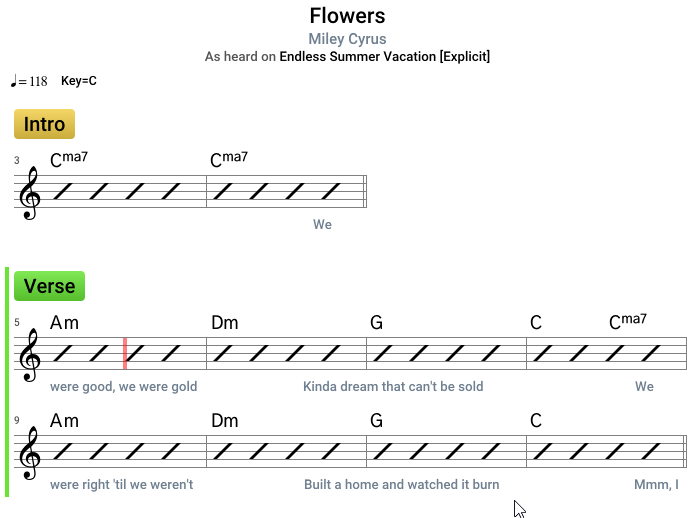
To display the Song Sheet View use the shortcut key F4 or click the Sheet button in the Control bar:

There are several options that you can customize the view, for example you can choose to show lyrics, notes, or just show chords without a staff. View the Song Sheet documentation for more info.
New: Song Export
We've added three ways of exporting a song in formats that can be used by other applications:
- MusicXml
- Text
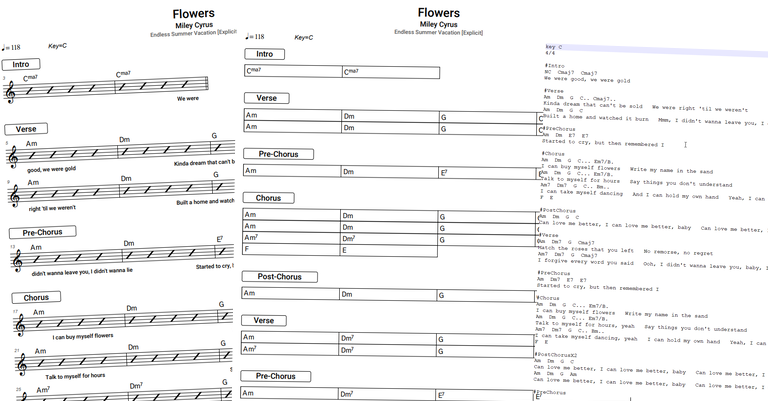
Refer to the section below on Enhancements to the Pitch View for the new options to export midi meta data (tempo map, time signatures, chord names, sections names, lyrics, and notes).
New: PianoBar
We've added an onscreen piano with an acoustic piano sampler. It's useful to find notes when transcribing. You can also hook up an external midi-keyboard and conveniently play along with the song.

Use the drop-down menu at the far right of the keyboard to adjust the piano's volume, enable it to play incoming midi, and to select a midi-input device.
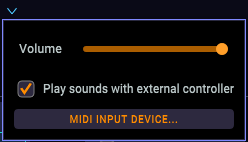
A volume control has also been added to the Tools panel Volume group
New: Count-in
By popular request, we've added a count-in feature.
Enable/disable the count-in by clicking the count-in button in the toolbar or by pressing the shortcut key k. 
Use the drop-down menu to the right of the count-in button to change the number of measures to count before starting playback.
If the playhead is not positioned at the start of a bar, then after the initial count-in the count-in will turn green and count-in the beats to the start of the playhead and then start playback. This is best seen in the following video that has a count-in of one measure but the playhead is positioned after beat 2:
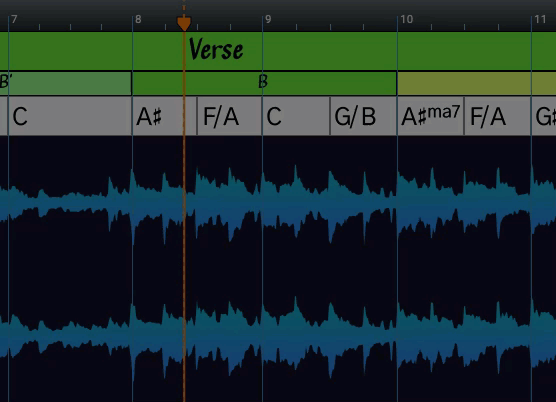
Metronome Changes
The metronome has two modes: a solo mode used when the song is not playing (tempo can be changed), and play mode that adjusts to changes in the song's tempo and changes to the Speed control. Activating and transitioning from one to the other was a bit clumsy so we've changed things a bit.
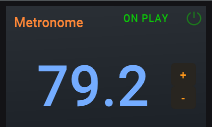
We got rid of the Solo button and added an ON PLAY toggle button. Now just click the metronome's power button to start the metronome playing. If you want the metronome to start and stop when the song is played, click the ON PLAY button.
New: Song Info Dialog
The Edit Menu has a new item for editing Song Info:
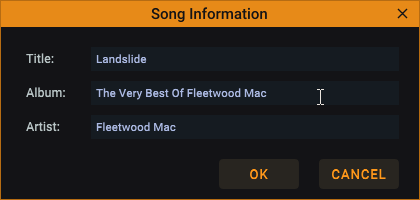
The data in the Song Information dialog is displayed on the Song Info tab, in playlists, and at the top of the Song Sheet (PRO). It is also used to find the web page when a link on the Song Info tab is clicked, and to search for downloadable lyrics.
Enhancements to the Pitch View
Pitches appear on Piano bar
The Pitch View now uses the Piano Bar to display the notes at the current playhead. The notes on the Piano Bar are color coded using the color assigned by the instrument's label set.

Export Midi Meta data including the Tempo Map
When exporting midi data from the Pitch view, you can now select additional meta data to be exported. Click the OPTIONS… button to view a list of midi data to export:
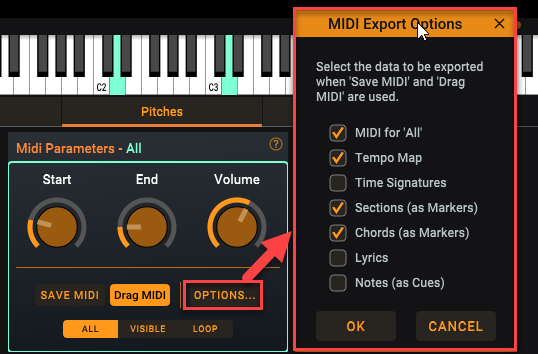
Note that not all apps/DAWs allow this information to be imported so check your app to determine how and if it will export the midi meta data.
Additional Changes to the Pitches View
- Alt/Option + click in the view area to hear the note played on the built-in piano
- Previously you could create a loop in the Pitches View by dragging the loop area in the bottom 1/4 of the screen, instead you must now, use <Ctrl>+<mouse-drag> to create a loop region in the Pitches View
- To improve performance when viewing midi data, we now cache the results so when the song is loaded again, the results are readily available. You can manage the data (i.e. delete it to free up storag space) by going to the Settings dialog and clicking the Cache folder View… button. If you delete the cache data for a song, the next time Song Master Pro needs to display it, it will re-compute the midi notes.
Pitch View: Vertical Piano bar
- You can now click the piano keys in the Vertical piano bar to hear the note played on the built-in piano
- Added using mouse-wheel to zoom
- Double-clicking in the vertical piano bar previously reset the vertical scrolling; this has been removed, however, you can double-click the vertical scale slider to reset the zoom.
OSC Changes
- /songLoaded - this OSC message is now sent after the song has been initialized (previously is was being sent shortly after the audio was loaded). It was also sent after a song was unloaded with blank parameters; it is now only sent when a document has been initialized.
- A few OSC commands weren't responding to being disabled when 0 was sent (i.e MetronomeEnable); this was broken in a previous release and fixed in this release.
- Fixed an issue when Soloing a Mixer track with OSC that could result in an endless cycle of sending OSC mute/solo messages
- OSC Connections that send OSC messages back to Song Master now have their "send to SM" checkbox turned off to prevent recursive loops
- The following OSC commands have been added:
- /showWaveformView
- /showStemsView
- /showPitchView
- /showSongSheetView
- /showToolsPanel
- /showAnalyzersPanel
- /showLyricTrack
- /showPiano
- /showSongSheetOptionsDialog
- /editSongInfo
- /countInEnable
- /phraseTrainerEnable
- /keyTrainerEnable
Other Fixes and Tweaks
- Fixed several issues plaguing Time Signature editing/moving/undo/redo
- Marker Editor: with dialog up and adjust end-time on marker in section track, the section name of all selected markers was getting changed was getting changed
- Changing the Key from the Control Bar now gives the user the option to transpose the audio to the new key
- Fixed Key changes weren't nicely packaged as undo/redo
- Marker Editor, made Change all with same text default to off
- With Zoom Reference Point set to Mouse and Mouse Wheel Action is set to Zoom, zooming with the mouse wheel over the tracks wasn't using the latest mouse position (worked correctly over the waveform)
- Improved visibility of toggle buttons on the top control bar
- Speed and pitch changes were getting set back to defaults when audio device changed
- Loops that went to the end of song weren't looping
- Added an option to the Settings General page named Prompt to Save song to enable/disable prompting when opening a another song and the current song hasn't been saved. This is enabled by default so you will be prompted to save any unsaved changes. If this option is disabled, then you won't be prompted to save any changes and will need to be sure to save changes manually.
- The Label set for chords was originally defined to color minor chords a light grey, this caused some confusion and has been removed from the label set. This change doesn't affect existing songs, if you want to remove the coloring of minor chords you can do so by clicking the dropdown menu at the left of the chord track and select "Apply Label Set to track"
- The default Theme has changed from "Song Master" to "Orange Crush"
- If your keyboard has a numeric keypad, you can now use them to quickly change the playback Speed. For example, pressing numeric key '3' will set Speed to 0.3.
- Shortcut keys can now be assigned to toggle the Phrase and Key Trainers
- The color used to draw bar lines has been added as an editable color of themes.
- Changes to the Theme Settings Dialog: the active theme is now initially highlighted in the list of themes; if theme is edited and not explicitly saved, you will be prompted to save it.
- When playing songs in a playlist, sometimes you would be prompted to save a song when going to the next song even when you didn't make any changes; this shouldn't happen anymore.
- When File Browsers menu item Delete File is selected, you will now be prompted to be sure you want to delete the file; Note any deleted files are moved to Trash so they can be retrieved if necessary.
- A Delete button has been added to the Marker (Section, Chord, et. al.) editor dialog
- The F4 shortcut key to display the Tools Panel has been re-mapped to F5
- Added a new theme, "In the Navy"
- Made some changes to the Chord root-names assigned based on the current key
- Audio files with upper case extensions (.MP3 vs .mp3) now show in the Brower's audio list
- The full filename of the active song is displayed in the window's title area
- The Audio Settings page now has a entry for selecting the external midi input device to use for the built-in piano and a latency drop-down.
- Renamed the Edit menu item "Edit Connections" to "External Connections"
- Shortcut keys can now be assigned to toggling Phrase Trainer, and Key Trainer
- We also made a few other cosmetic changes and tweaks.
Release version 1.1 - November 25, 2023
-
New: Lyric Support - Documentation
Lyric Track
Auto search and download lyrics
Import Lyrics as text and LRC
Export Lyrics as text and LRC
Song Info Tab displays synchronized lyrics
Detached Lyric Window displays synchronized lyrics
-
Fixed: Auto snapping in waveform view was mistakenly set to half bar in last release; snapping now defaults to None when in waveform view.
-
Fixed: Applying label set to chord track wasn't coloring minor chords
-
Fixed: Mouse wheel wasn't responding when mouse was in a track
Release version 1.0.1 - November 1, 2023
- Added support for ASIO devices
- Fixed issue with some audio devices (i.e. RealTek) in non-exclusive mode that where producing garbled output.
- Added link on the Help menu for Video Tutorials
- Registering/Unlocking: will now display an appropriate error message when attempting to register a version of the product that was not purchased but has purchased another version
- Fixed: Copying and pasting chords that are displayed in either Nashville or Roman notation would be displayed in normal notation
- Fixed crash if the "Auto generate stems" is checked before generating stems for the first time