Metronome
- solo mode allows you to practice to a metronome without a song playing; you can freely change the bpm.
- play mode is activated when the song is playing and the bpm is synchronized to the current song's tempo; changing the Speed control will change the metronome's bpm appropriately.
Controls for the Metronome are on the Tools Page in the Bottom Panel.
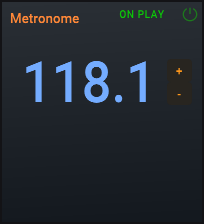
The green power button at the top-left of the control panel is used to turn on/off the metronome. In solo mode (when song is not playing), you can change the metronome's bpm by double-clicking the bpm numbers and typing in the desired bpm or you can use the + and - buttons to inclemently change the bpm (click and drag up and down to efficiently change bpm over a larger range).
Use the ON PLAY button, located just to the left of the green power button, to automatically enable/disable the metronome whenever the song is played. When activated, the ON PLAY button will turn green.
You can change the metronome's volume using the metro slider in the Volume group just to the right of the Metronome group.
Count-in
Count-in is enabled/disabled using the count-in button in the main control bar

You can also use the shortcut key k to toggle the count-in.
Click the drop-down arrow at the right of the button to change the number of bars to count-in.
When Count-in is enabled and Play is started, a beat-count is displayed along with the metronome audio:
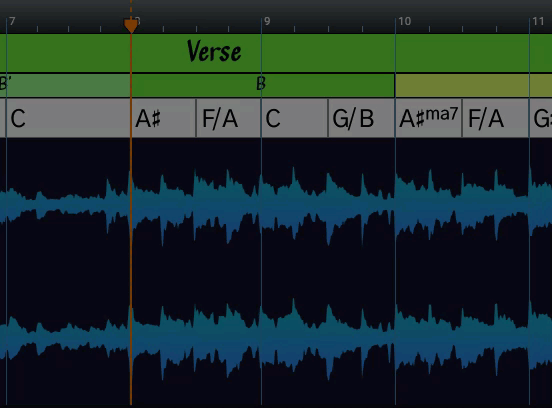
In the above example, the playhead is at a bar line, if the playhead is not at the start of a bar, then the count-in box will turn green and count-in the number of beats to get to the playhead. In the example below, the playhead is after beat two, so when the count-in is complete the count-in turns green and counts for an additional two beats:
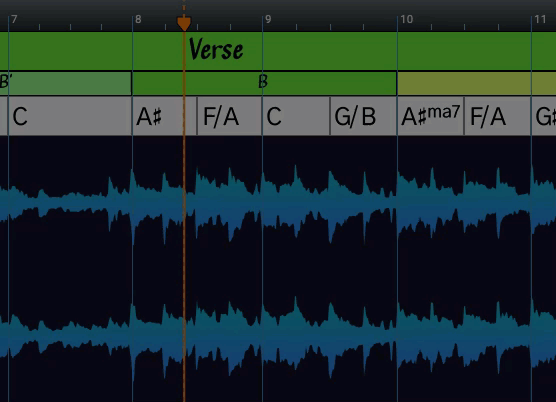
When the count-in is complete the metronome is turned-off unless the ON PLAY button has been enabled.
If Play is clicked again while counting-in, the count-in is aborted and the song will immediately start playing.
Routing Metronome/Click to a different Audio Out (PRO)
Song Master Pro has the ability to route the click to a different audio out than the music. This is useful when playing in a live situation with backing tracks and you need to hear the click but don't want it to be heard by everyone else.
To select the audio out to use, open up the Settings dialog and click the Audio tab:

If your audio interface supports more than 2 audio outs, then the Metronome/click uses separate audio out check box will be enabled and you can select one (for mono out) or two (stereo) audio device outs.