With Song Master Pro you can export entire songs as: PDF, MusicXml, and text formats. You can also export just the lyrics in text and .LRC format. In addition, the Pitch View allows you to export midi note and meta data in midi format.
Exporting Songs as PDF
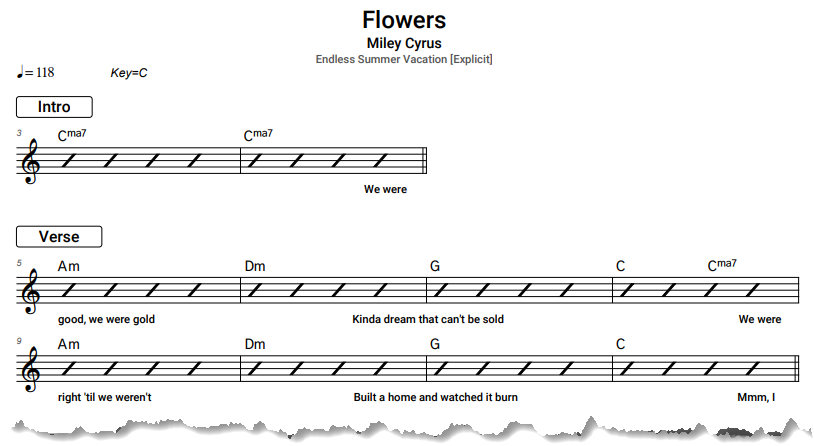
You export a song as a PDF from the Song Sheet view. The first step is to configure the Song Sheet to include the data you want to export. Right-click in the Song Sheet and select Song Sheet Options... (or select Song Sheet Options... from the View menu).
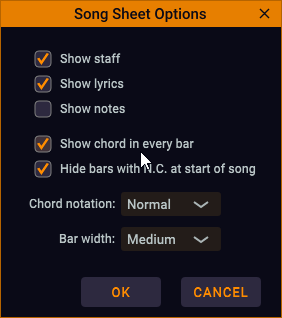
Refer to the Song Sheet Viewer documentation for more information.
Note, you control the number of bars displayed in a row of the pdf by resizing Song Master's window which causes the Song Sheet to wrap the bars accordingly.
Now to save the Song Sheet to pdf, right-click in Song Sheet Viewer and select Export Song Sheet to pdf... (you can also use File | Export Song | Export Song Sheet to pdf) to display the following dialog:
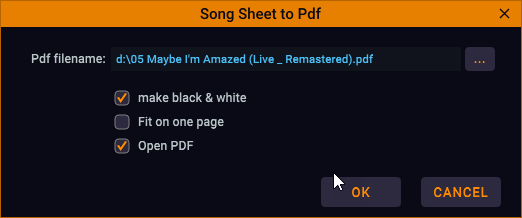
Use the "..." button to select the destination for the pdf.
Pdfs may be saved in color (nice for displaying the pdf on other devices like the iPad) or black-and-white (for printing).
Fit on one page will vertically scale the song sheet to fit on one page. If the song requires more than a couple of pages, the output will likely be difficult to read.
If you want to have the PDF opened in your default PDF viewer, click Open PDF.
Export Song as Text
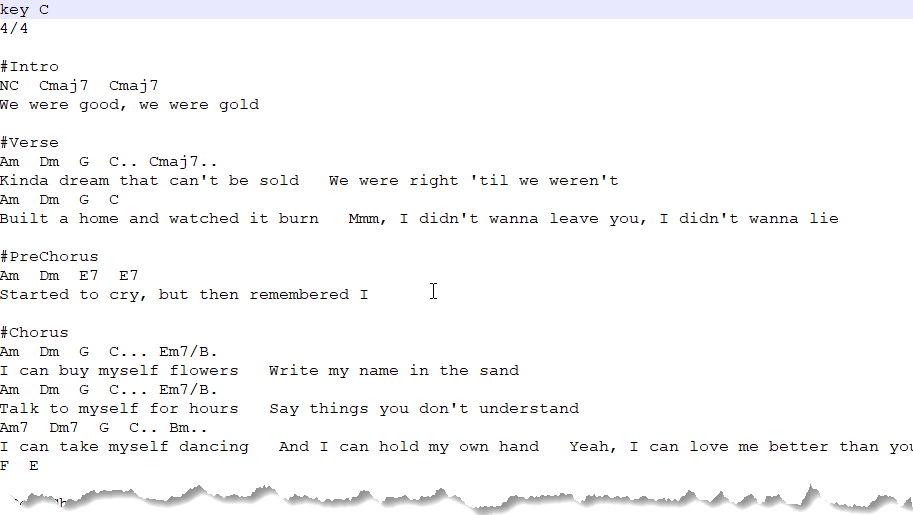
To export a song to a text file, click Export Song from the File menu to display the Export Song as Text. The following dialog is displayed to let you customize the text output a bit:
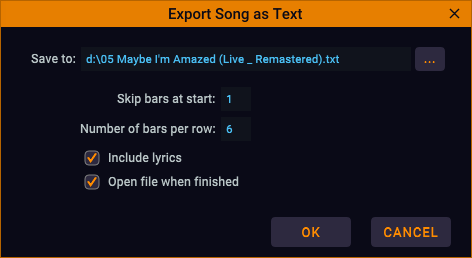
Text File Format
There are many text formats devised for storing song chords and lyrics. Instead of inventing yet another format, Song Master Pro uses the format defined by ChordMark. They have thorough documentation on the format and have developed their own web app to render the text files into pretty looking documents.
Briefly, the text format uses the following conventions
- Sections start with '#' and must be just one word
- The song's key is on one line starting with key; example: "key C"
- Time Signatures can appear on separate lines or on same line as chords
- Chords
- '.' used to denote the number of beats for a given chord. For example, the following line has A7 and D7 being played for two beats each, while E7 is played for three beats and A7 for one beat
- A7.. D7.. E7... A7.
- If chord is full bar, then '.' is not needed
- For chords < 1 beat, put them in sq brackets [Am Am/G Am/F]
- Lyrics
- Lyrics appear under chords, '_' are chord position markers and indicate where a chord appears relative to the text
- Chord position markers aren't required
Export Song as MusicXml
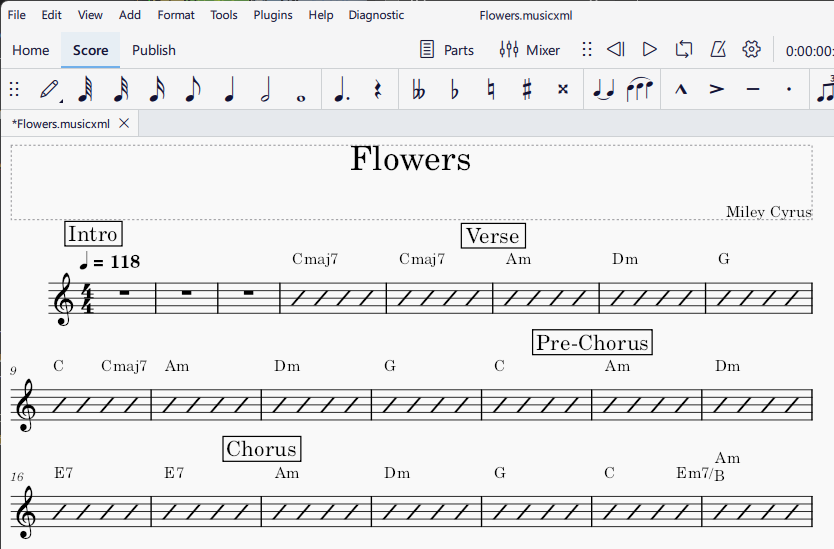
MusicXml is an open standard for sharing sheet music and is supported by a number of music notation programs. Exporting to MusicXml is useful to quickly get the skeleton of a song with sections and chords into a notation program for further manipulation. The screen shot above shows an exported MusicXml file opened in MuseScore.
To export a song to MusicXml format, from the File menu, click Export Song, then Export Song as MusicXml. In the File dialog, select the folder and filename for the MusicXml file.