The Side Panel provides easy access to your audio files and to Song Master's .song files. If the Side Panel is not visible, click the Side panel button at the right in the Control bar.

You can, optionally, dock the Side panel to keep it visible by clicking on the pin button pointed to in the above screen shot.
Browser Tab
The Browser Tab allows you to quickly navigate between four directories:
- Songs : the directory containing Song Master save files
- Audio: the directory of your audio files
- Other: is another directory where you have audio files that you may want to load in to Song Master
- Playlist: the directory of your playlists

Change Default Directories
You can change the directories that the Directory Selector buttons navigate to by going to the the Settings dialog's General tab (Edit | Settings or ctrl+shift+s)

You can load any file displayed in the Browser Tab by double-clicking it.
Quickly Find Songs
If you have a large audio file collection, you can quickly find the audio file you want by typing in part of the song's title into the Filter edit control.

You can now double-click the song to load from the shortened list of audio files.
Tip: Don't forget to clear the filter or type new text into the filter edit field when you go looking for the next song you want to play!
Playlist Directory
The playlist directory list all the playlists that you've created. Double-clicking an item here will open the selected playlist in the Playlist Tab.

Playlist Tab
The Playlist Tab let's you play and edit songs that have been added to the playlist. For details on how to create and play playlists, see quick-start/playlists.

Song Info Tab
The Song Info Tab displays, if available, album art and song information. It also provides links to learn more about the (1) song, (2) album, and (3) artist