Open Sound Control (OSC) is a networking protocol standard that allows music applications and devices to communicate with each other. Song Master implements OSC which allows for other OSC applications to control Song Master as well as having Song Master send OSC messages to other OSC music applications.
Sending OSC Messages
Before you can start sending OSC messages from the Ext Control track, you must provide Song Master with the IP address and port number that the other application uses to receive OSC messages. You manage these connections on the Send OSC To tab on the Edit Connections dialog. To open the Edit Connections dialog, go to the View menu and select "Edit Connections...".
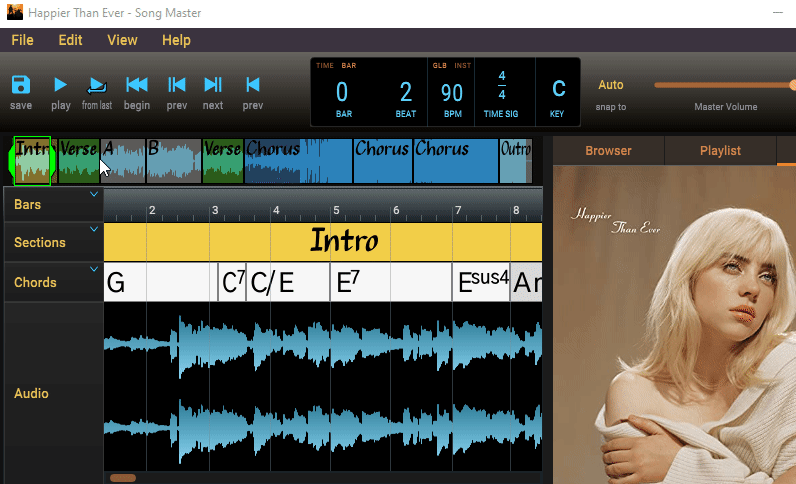
To add a connection, click the Add Connection button near the bottom of the Send OSC To tab. For the new connection, enter a friendly name for the connection (this can be anything you want, usually, it should be the name of the application you are connecting to).
An OSC connection is defined by an internet address (IP) and a port number. The internet address is the IP of the computer that the application is running on. You will also need to find the port number that the application is using; usually this will be defined by the application as one of its settings that you can change.
In the screen shot below, the OSC application that we will be sending OSC messages to is called Gig Performer. We got the IP address and port number from Gig Performer's OSC Setup dialog ("Gig Performer IP address" and "Gig Performer listening port"). We also check the SM box; when SM is checked, Song Master will send additional dynamic OSC messages (i.e. it will send the section name that the playhead is currently in, name of the song, etc.).

If you have additional OSC applications, you can create connections for them also. The Active checkbox allows you to easily enable or disable the connection.
Refer to Controllers Track to learn how to send OSC messages using the connections you've defined here.
Receiving OSC Messages
Song Master can also respond to OSC messages sent by other applications. This allows for OSC controllers (i.e. TouchOSC, Lemur) to manipulate Song Master's UI from external devices like an iPad, iPhone, or Android device.
External OSC controllers need to be told the IP address and the port number to send their OSC messages to. The IP address is determined by the computer the application is running on, however, the port number is something that can be manually defined. Each OSC application running on a computer must be assigned a unique port number. By default, Song Master uses port number 8000. If you want to use a different port number, then you can modify the Song Master Listen Port field on the Edit Connections dialog's Receive OSC tab. You can also enable and disable Song Master responding to the OSC messages sent to it.
In the screen shot below, we go to the Receive OSC tab, check that OSC support is enabled, and then we set the Song Master Listen Port to 9000.

Refer to the OSC Command Reference for a list and description of the OSC messages that Song Master can receive and send.