Before you can start sending MIDI messages from the Ext Control track, you need to assign the MIDI device a friendly name that will be used to send MIDI messages to. The name you assign to a device can be anything you want, but it should be something meaningful that indicates what the midi device is. For instance, instead of having to refer to the device as "Adv61 Port 1", you might name it "Guitar Processor" or "Keyboard Sounds".
As just mentioned, you will refer to your MIDI devices by the name you assign to them. This way, if you change the MIDI port, you will only have to go into the MIDI Connection editor and change the MIDI device associated with that name (you won't have to go into every Song Master file and change every MIDI message to use the new MIDI device!).
Editing Midi Send To Connections
To add a MIDI device that you want to send messages to, select Edit Connections... under the View menu, then select the Send Midi To tab. This tab let's you add, modify, and delete MIDI connections.
In the example shown below, we setup two MIDI devices that we can later send Midi messages to; one is an external guitar processor and another music application that acts as a plug-in host where we've setup presets for our keyboard sounds.

The MIDI Connections defined here are made available as the devices that you can send MIDI messages to from the Ext Controller track.