The Sections Track is where you can break a song down into sections. A section is typically assigned names such as Intro, Verse, Chorus, Break, and Outro. However, you can define your sections into something more meaningful, such as Riff A, Chords Group A, Riff B, Chord Block A, etc.
You can show and hide the Sections Track using the menu View | Section Track or the hot keys alt+s.
Along with the name of the section, it will display, in their top-left corner, the number of bars in the section.

Change the start/end of a marker
To move the boundary of a marker, just click and drag it to the desired location. Be aware that the current Snap to setting is used!

Tip: Hold shift when dragging to disable snapping.
Change the properties of a marker
To change the text and color properties of a marker, double-click it and edit them using the Edit Properties dialog box. After making your changes, you can keep the dialog box open and move to the next or previous marker using the arrow keys at the bottom-right of the dialog.

The buttons on the Sections Marker editor are shown below.

Change the properties of all markers with the same text
You can easily change the text and color of all markers that have the same text. This works the same as editing the properties for one marker except you need to check the the Change all with same text option in the dialog before you make any changes.

Change the properties of a selected number of markers
You can also select a group of markers to edit all at once by first selecting them and then right-click a marker and select Edit marker properties.... Selecting markers works the same as it does in most programs: shift-click to select a sequence of markers from the the last selected marker; ctrl-click to add/remove individual markers from the selection.

Re-order a marker
Click and drag starting in the middle of a marker to re-order it:

Adding Markers
To add a marker, alt-click at the time you want the new section marker to start:
Deleting Markers
Markers can be deleted by right-clicking and selecting Delete from the menu.