The Notes Track allows you to place note markers at various times in a song along with a textual note. They can be used to point out difficult parts of a song that you need to work on, the scale choice you want to use in your solo, hints to turn on a digital delay or effects pedal, etc.
You can show and hide the Notes Track using the menu View | Notes Track or the hot keys alt+n
Adding Notes
You add (alt-click) and delete note markers just like section and chord markers. You can also double-click an empty spot on the Notes Track. A third option, that is particularly useful to drop note markers while the song is playing is to press n to add a marker at the playhead's current position.
Here we press n a few times to drop note markers as the song plays. We can then come back later and change the note text.

Next we add a note as we begin analyzing the solo:

Drop Note Markers and Convert them to Bar Positions
This method gives you absolute control over each bar position. In this method, with the song playing, drop Note markers (press N key) at the positions you determine for the bars. You can do this for just a section of the song or for the entire song. Once you have added all the markers, select them all (ctrl+a or use the mouse to select the first and shift+click the last marker). Now, right-click in the Notes track and select Convert selected markers to bars.

Once you've converted the bars, you can delete the markers.