Chord markers are edited in the same way as Section markers, so refer to The Section Track if needed.
Chord Notations
Chords can be displayed using three notation styles: Tradiational, Roman numeral, and Nashville.

To change which notation is used, click the down arrow in the Chords track header section:

Editing the Chord
To modify the chord name and/or it's color, double-click the chord marker or right-click it and select "Edit chord properties. This will display the chord editor. As shown below, there are four columns that represent the parts of a chord's name. You need to select one item in each column.

Note the Extensions column has an edit field named Other where you can specify more sophisticated chord extensions such as: "7#9", "add9", or "#5b11".
Instead of a chord symbol, you can select the symbol used to denote a repeat of the previous measure ("%"). This symbol is found as the last item in the Root column.

Instrument Transpose
The chord root that is displayed in the Chord track is affected by the Pitch transpose and the Instrument transpose settings on the Tools Panel.

If Pitch transpose is checked, then chord symbols will be transposed according to the number of semitones that the pitch is changed. Chords will also be transposed according to the number of semitones specified by the Ins trans setting. The total amount transposed is the sum of Pitch transpose and Ins trans settings.
Instrument transpose is useful if you play a transposing instrument or if, for example, you've tuned your guitar a step down to Eb and are playing along to a recording that is tuned a step down but you what the chords to be notated up a step (i.e. display Eb chord as E)
Tidying up marker start and end times
You can have Song Master tidy up the start/end times of all or just a selection of chord markers. In the demo below, we first change the snap to setting to beat so the start times will be moved to the closest beat. We then click the Fmaj7 marker and then shift-click Dm to select all markers between them. The context menu allows us to just tidy up the selected chords while the track header's menu gives us an option to tidy up all markers: