The structure or blueprint of a song is an ordering of several, often repeated, sections. Often times this structure can be viewed at several levels ranging from a high-level overview that shows the major sections of a song down to a finer detailed level of small repeated motifs.
For popular music we tend to think of the high level structure of a song in terms like Verse, Chorus, Post-Chorus, Bridge, etc.; these may be broken down into fragments like Riff1, Riff2, Chord sequence A, Chord sequence B.
Song Master provides two tracks that you may use to denote two levels of a song. Typically the Section Track is used to represent the general sections (Verse, Chorus) of a song and the Sub-Section Track is a breakdown of the general sections. If you are not interested in the Sub-Section Track, it can be hidden ( alt+a).

Auto-Analysis
To help you quickly layout and label sections, Song Master analyzes a song looking for similar sections that are repeated throughout the song. Depending on the song, Song Master will produce around 6 levels and select the levels it believes to be the most useful to initially display in the section tracks.
Note: Song Master's algorithm looks for sections that are similar sounding, however, not all music has sections that sound similar. For example, improvisional music (such as jazz and blues) often lack sufficient similarity for the algorithms to properly detect meaningful sections. In these cases, it may be quicker to delete all section markers and add them manually.
All Sections with the same label will sound "similar" to one another. The degree of similarity will depend on the level selected--low level numbers represent a more general similarity whereas higher level numbers will have a stricter sense of similarity.
Changing the Displayed Level
You change the level displayed in the Section and Sub-Section Tracks from the Analyzers tab's Sections panel

The most general level is numbered 0 and will usually consist of just two sections. Increasing the level tends to add in additional sections that sub-divide previous level sections. The default selection for the the Section level should get you pretty close a good general breakdown for the general sections for rock and pop type songs. If the song has pre/post Chorus sections you may need to increase the level to show these as separate sections.
Changing the Labels
After selecting a level that looks appropriate for your song, you can quickly assign meaningful labels to the different sections by double-clicking a section to display the marker's property dialog

If the Change all with same text checkbox is checked, then any changes you make will be made to all markers with the same label. You can change the label by typing into the Text edit field or select one from the menu displayed to its right.
For additional details for editing marker tracks, refer to Editing Marker Tracks
Re-Analyzing and Tidying Markers
You can always re-run the analyzer by clicking the Analyze Sections button in the Sections panel.
If you change the Bars or insert Time Signature changes, you may find it convenient to adjust the section start times to the nearest bar by clicking the Tidy Markers button.